How can I clone my github classroom repository onto jupyterhub?
This page will go through the process of creating and cloning your hw04 repository onto jupyterhub
First off, you should enter the hw04 assignment link into your web browser.
This should bring you to a page like this:

Clicking accept this assignment will bring up this page:

Wait a few seconds and refresh the page.
Then click on the Link to your created hw04 repository
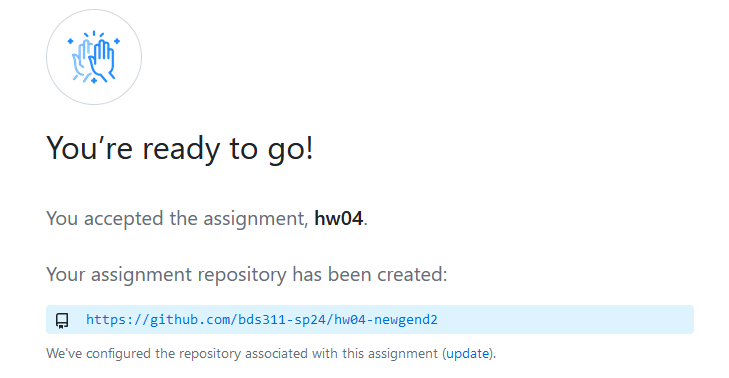
Copy the HTTPS link to clone:
Click the green code button and copy the HTTPS link to clone the repository

Now in Jupyterhub you can clone this repository by typing the command
git clone <repo link>
After you enter the command, git will want your github username, and github access token.
Note that it is asking for your “password”, but it actually wants your access token.
You can copy paste the acces token into this field, just know it won’t show any text when you do.
If you don’t have github access token, you can make one by doing these steps:
- Go to github.com and log in.
- In the top right click on your profile.
- Go to
settings. - Go to
<Developer settings>(very bottom of left pane) - Click the drop down for
Personal access tokensand selectTokens (classic) - Click
Generate new token->Generate new token (classic) - Set an expiration date.
- Under
Select Scopesjust select the first box (repo) - Click
generate token. Savethe token somewhere on your computer.
Running git clone will create a folder named hw04-<github username> which is the git repository
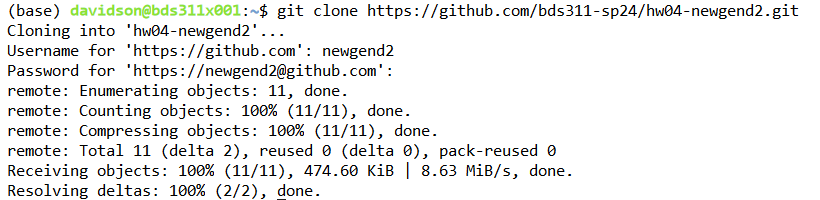
All hw04 files are in this folder.
Once you finish the questions in hw04.ipynb,
save the notebook and stage it.